NOTE: Facebook has recently updated their privacy policy and changed their privacy options. I updated this article to account for the new Facebook privacy settings.
http://www.root777.com/security/facebook-privacy-settings-guide/
NOTE: Facebook has recently updated their privacy policy and changed their privacy options. I updated this article to account for the new Facebook privacy settings.
http://www.root777.com/security/facebook-privacy-settings-guide/
Facebook is currently the most popular social networking website with over 250 million active users worldwide. Anyone who is 13 and over can sign up for a Facebook account and can add friends and share their most intimate information with their friends including pictures and personal information. While it can be fun and convenient to keep up with old friends and make new ones online, sharing too much personal information on these sites can be risky.
So how do you separate your “Facebook friends” but share stuff with your real friends?
Facebook gives its users options around privacy and security where you can configure privacy settings to restrict access to your Facebook profile information. So whether you are an established Facebook user or a new user getting your feet wet in the world of social networking, here are the top 10 privacy settings for Facebook you should follow to help protect your profile including photos and your personal information.
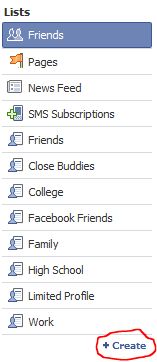 1. Create friends lists: This is probably the single most important and best privacy setting for Facebook. Once you log into your Facebook account, click on the “Friends” page at the top. Once in there, on the left side of the Friends page, you will see under Lists different groups including some created by default. Now, click on the Create button to create your Facebook friends lists.
1. Create friends lists: This is probably the single most important and best privacy setting for Facebook. Once you log into your Facebook account, click on the “Friends” page at the top. Once in there, on the left side of the Friends page, you will see under Lists different groups including some created by default. Now, click on the Create button to create your Facebook friends lists.
2. Customize your Facebook privacy settings:
Now, let us customize the privacy settings of your Facebook account. Hover over Settings and then click on Privacy Settings from the drop menu.

3. Block people on Facebook: If you block someone, they will not be able to find you in a Facebook search, see your profile, or interact with you through Facebook channels (such as Wall posts, Poke, etc.). Any Facebook ties you currently have with a person you block will be broken (for example, friendship connections, Relationship Status, etc.).
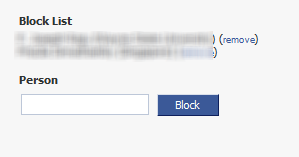
4. Configure your Facebook Profile privacy: When you created and assigned your friends to the different friends lists, it did not enforce any privacy.
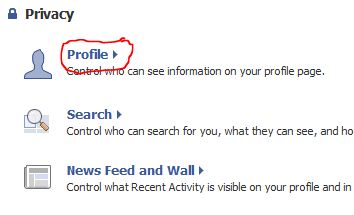
Under Privacy, select Profile which gives you Facebook privacy options on who can see what information in your profile. This section is split into two parts: the basic section and the contact information section.
The Basic section helps you assign controls around your personal information like profile, status, photos, videos etc and a bunch of other options. Let us walk through each one of these settings.
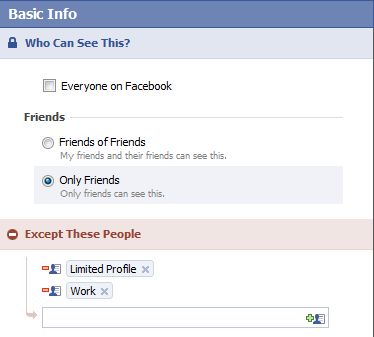 Personal Info: Use this control to decide who, upon reaching your profile, can see your Personal Information, which includes your Interests, Activities, Favorites (music, movies, etc.) and your About Me section. Again, select Only Friends and go to edit custom settings and add friends lists with whom you don’t want to share this information.
Personal Info: Use this control to decide who, upon reaching your profile, can see your Personal Information, which includes your Interests, Activities, Favorites (music, movies, etc.) and your About Me section. Again, select Only Friends and go to edit custom settings and add friends lists with whom you don’t want to share this information.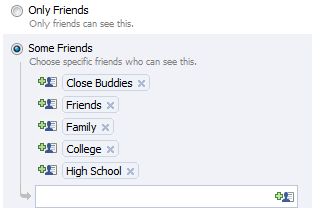


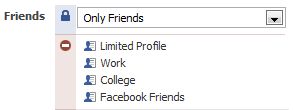
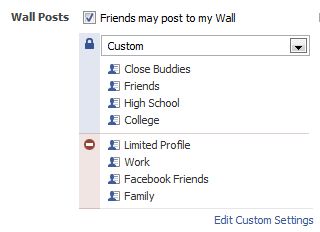
Phew! Now, if you want to verify how the privacy settings you just configured show up, you can see how a friend sees your profile.
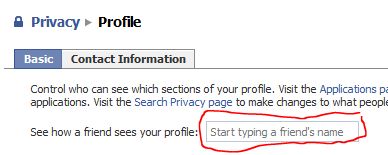
5. Facebook Search privacy: You can control your visibility on Facebook, who can search for you, what they can see, and how they can contact you. While there may be reasons on why you may not want people to look you up on Facebook, if you made the decision to join the social networking community, try to embrace it. However, if you choose to remove yourself from Facebook search results
You also have options around making your Facebook contact information private. Facebook lets you share your IM Screen name, your mobile phone number, your current address, your website and your email addresses. It is very important that you protect your contact information.

6. Facebook and search engines: Your public search listing is a version of your search result that is available to people who search for you even when they are not logged in to Facebook. Content that you make available through your public search listing may be available on search engines or on public-facing Facebook pages.
Being displayed on search engines is a great way for people to get in touch with you. Facebook search results tend to rank pretty high so if someone wants to get in touch with you, this is an excellent opportunity. However, you don’t want to reveal too much information at the same time.
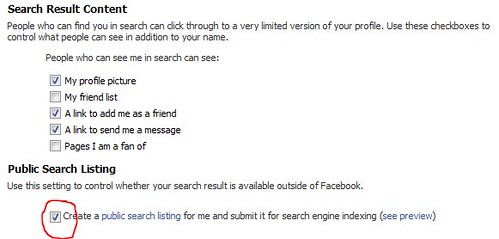
So, when someone is searching for you on Google or any other search engines, your profile would look something like this.
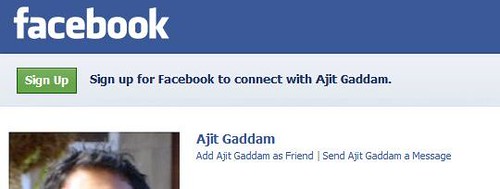
7. News Feed and Wall: This option lets you control what recent activity is visible on your profile and in your friend’s home pages. Remember that posting on someone’s Wall may appear in your mutual friends’ News Feeds. You just broke up with your significant other … do you want to announce that to the world? However, if you choose to keep some of the most personal things in your life well.. personal, you can enforce that privacy setting here.
Facebook does offer limited privacy in that your recent activity will never be shown about whose profile you view, whose photos you view, whose notes you read, groups and events you decline to join, people you reject as friends and people you remove from your friends list.
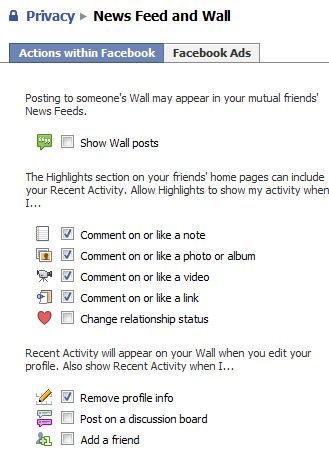
8. Facebook Ads
Ads shown within Facebook recently caused a lot of controversy with the usage of your photos in ads. Facebook came out and countered that these rumors were related to third party applications, and not ads shown by Facebook. If in doubt check out what happens if you happened to use the “Have Sex!” application (warning: clicking on link will take you to this application) and could result in potential embarrassment by such feeds being published on your profile.

Facebook also said that those ads violated their policies by misusing profile photos and did not give third party applications or ad networks the right to use your name or picture in ads. In either case, if this is allowed in the future, this setting will govern the usage of your information.
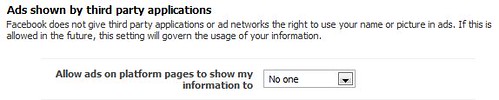
9. Set Application security: Every time you participate in one of those Facebook quizzes and adding an application to your profile, you are sharing some very sensitive information with those applications. If you read about the experience of Cheryl Smith who participated in a quiz and then the third party app used her picture to advertise for hot singles.
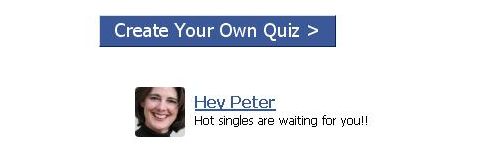
To modify your Facebook privacy settings for applications, click on Applications under Privacy and then click on Settings which is the second tab.
10. Facebook Beacon & Connect: Think about the amount of data Facebook knows about you. It knows who your friends are, what you like, eat, enjoy, you age domographic, your school, your employment history, where you live or lived and so on. All of this gives Facebook the chance to personalize ads. For example, if you reviewed an item or purchased something, a Beacon affiliate can publish that as a feed on your Facebook wall and on your friends walls as well.
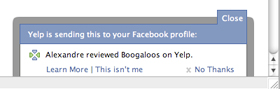
To modify your Facebook beacon privacy settings, under Privacy ->Applications -> Settings, scroll down towards the bottom of that page under Facebook Connect Applications.
Great tips. Thanks!
Great article!
I have to send it to some of my friends. The problem of social networks is that users don’t really know (and don’t care) about how to use them correctly!
You identified the problem Lucia. Awareness is such an important component for security and privacy in the digital age.
Thanks for the tips. I just printed this article out and followed them step by step.
punctilious post. upright one unimportant where I contest with it. I am emailing you in detail.
Thank you for a very helpful article!
I prefer not to show a list of my friends on my profile page and have followed your suggestion, selecting ‘Only Friends’ then excluding my friends lists. My full friends list does not appear.
However, I have some mutual friends and if I view my profile as one of them, there is a Mutual Friends box showing. If I then click on the link ‘_ friend(s) in common’ or the link ‘View All’, all my friends are shown, defeating the purpose of not showing a list of my friends.
Is there a way to prevent this happening?
On my Profile I want my different friend list to show not to have them all under the wrong on I have assigned them to.
Some of these are not on the privacy settings. For example: Wall posts, facebook privacy, facebook search engines, News feed and wall and facebook ads. These are not under privacy settings.
I have a low profile acct on Facebook. I don’t like to log on because other “friends” can see that I am “online”.
Is there a privacy control so that I can log on FB but, not let everyone on my friends list know that I am online?
I usually just like to look something up quickly and go off line again.